A software tester should always validate web page of application under test. Validation is important as it will ensure that your web pages are interpreted in the same way by various machines, such as search engines, as well as users of the system. This post explains how we can leverage Total Validator tool for web page validation purpose.
Total Validator is an (X)HTML validator, an accessibility validator, a spell checker, and a broken links checker all rolled into one tool allowing one-click validation of a website. Basic version of this tool is free to use with following features.
- HTML validation against the W3C Markup Standards
- Accessibility validation against the WCAG (1.0 and 2.0) and the US Section 508 standards
- A broken links checker
- A spell checker covering English (American and British), French, Italian, Spanish, and German languages.
The Pro tool provides additional features such as:
- Validate an entire website, or more than one site, in one go
- CSS validation against the W3C CSS Standards
- Work with websites requiring authentication
- Validate pages behind one or more forms, such as login forms
- Select exactly what parts of your site to validate and what to avoid
- Select exactly what validations to perform, by site, by page and by item
As this is a desktop tool, you can validate web page before you publish, and pages behind firewalls. We took a sample run of the basic tool and found it impressive. Check out below image which shows main window of Total Validator.
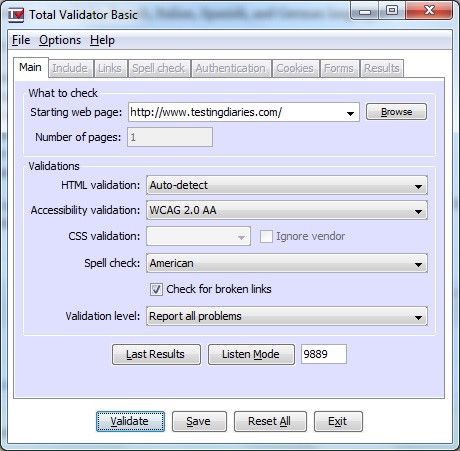
Here you can check out options for HTML and Accessibility validation along with an spell check. Clicking on Validate button starts the validation process. At the end, HTML report gets generated which shows validation errors and warnings such as broken links, missing properties, spelling error etc.
Download this tool from here and give it a try. Let us know if you found this useful to validate web page in your application.
Comments
Post a Comment