Regular Expression Extractor in JMeter is used to fetch values from source code and use it in subsequent requests. It is one of the most used components in JMeter as it allows simple ways to handle dynamic requests. If you are using JMeter for your performance testing activities, chances are you are using this post-processor in your script. Therefore, in this article we have explored some tips to debug Regular Expression Extractor in JMeter.
There are two ways we can debug Regular Expression Extractor.
- By using Debug Sampler
- By using RegExp Tester in View Result Tree listener.
Let’s see each of them in detail.
Using Debug Sampler:
As the name suggest, Debug Sampler is used for debugging purpose in JMeter. To debug Regular Expression Extractor, you just have to add this sampler in your script. After script is executed, it shows value of Regular Expression in View Result Tree listener. We have explained this procedure using below example.
As the name suggest, Debug Sampler is used for debugging purpose in JMeter. To debug Regular Expression Extractor, you just have to add this sampler in your script. After script is executed, it shows value of Regular Expression in View Result Tree listener. We have explained this procedure using below example.
- Make sure you have Regular Expression Extractor and View Result Tree listener added in your script.
- Once the above pre-requisite is met, we need to add a Debug Sampler in our script. Right click on Thread Group. Click Add–>Sampler–>Debug Sampler.
- Now execute the script and click on Debug Sampler in View Result Tree listener. You should see value of Regular Expression there.
Using RegExp Tester in View Result Tree:
RegExp Tester can be triggered through a drop down box in View Result Tree. It will show up a pane where you can debug your regular expression. Let’s understand this with a simple example.
RegExp Tester can be triggered through a drop down box in View Result Tree. It will show up a pane where you can debug your regular expression. Let’s understand this with a simple example.
- Run your script and open View Result Tree listener.
- In View Result Tree listener, select a sampler for which you need to check your regular expression.
- Now select ‘RegExp Tester’ option from drop down box displayed above ‘Scroll Automatically?’ option.
- Enter your regular expression in text box and click Test button. You will see the values matching with your entered regular expression. The image below illustrates this point.
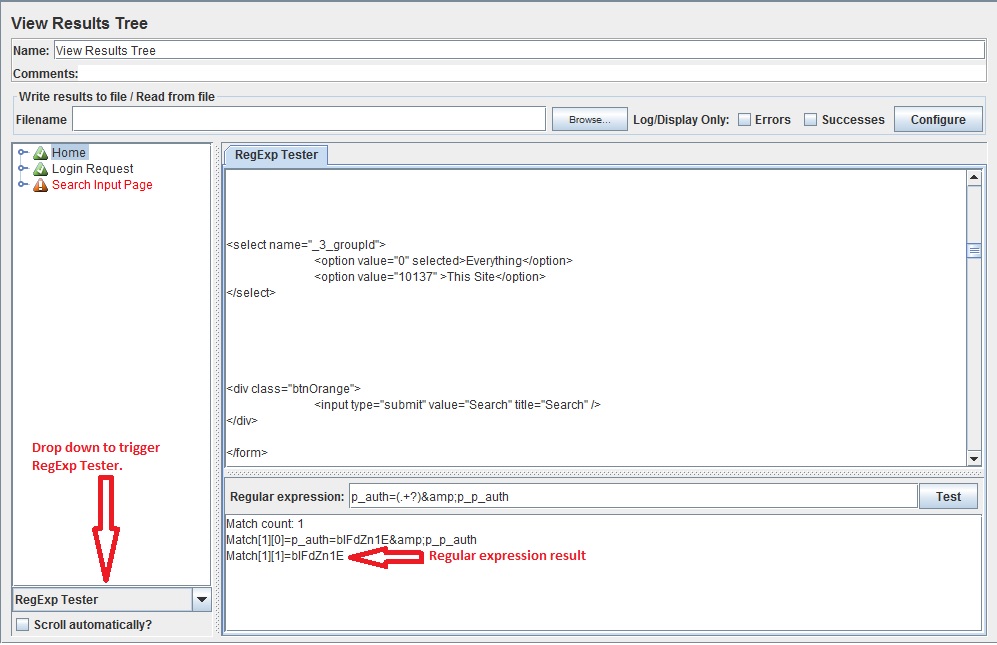
Above are two methods you can use to debug Regular Expression Extractor in JMeter. We hope these tips would be helpful to you in your script preparation
Comments
Post a Comment