All mobile devices have limited storage options. Therefore, it is imperative for a tester to test an app under low memory conditions. To simulate these conditions, a tester has to fill device memory using dummy files. This is very tedious and time consuming process. Well, hang on! There’s an app for that. Fill Device Memory lets you test Android app by simulating low memory conditions.
It fills your Android device internal storage and external memory/SD card in an automated method. All created files (plain text) are stored under application designated folder and will not mess up your internal or external storage. And the best part, no rooting required. Check out its screenshot below.
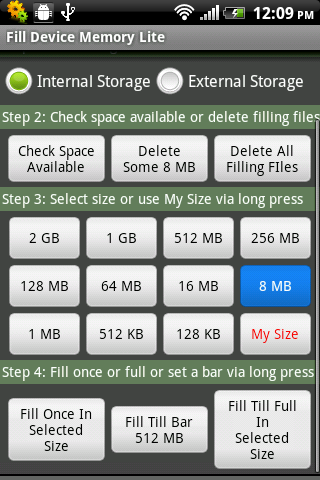
Start copying files in memory using any of the options shown in above screenshot. It copies all files in memory under ‘Fill_Device_Memory’ folder. You can check the storage space in Android device in Settings–>Storage location after copying is done. It supports 2 GB of maximum single file size.
Once done with the testing, it deletes all files created earlier to free up memory. It also allows users to set their own size. Apart from these, below are some important features of this app.
- 11 preset file sizes to select from
- Support fill memory until full
- Or fill memory to a bar set by you via long press “Fill Till Bar”
- Dynamically update the current available space
- You can interrupt the fill progress at any time and keep the filled memory
A nice app to help you test Android app under low memory conditions. You should be able run this app in Android version 2.2 and onwards. Give it a try and let us know if you find this app useful in your mobile testing activities.
Comments
Post a Comment