While carrying out mobile testing, wouldn’t it be nice for you to log a bug report from mobile device itself? Instabug is one such tool which lets you do just that. It allows you to report bug from mobile device with screen capture and other relavant details. And all these, just by shaking your phone.
However this tool is designed by keeping actual users in mind(so they can submit feedback about an app), it can prove pretty useful for software testers as well. Currently this tool is available for Android and iOS operating systems. Dev team has to integrate with the app in order for you to use it. Nonetheless, integrating this tool with the app is straight forward. It is also worth the effort for them as it avails feature to report bug from mobile device itself.
Before we check out its features in detail, let’s see how it works. It invokes a feedback form when you shake your phone. You can then provide your comments, attach a screenshot and send the bug report. Nice and easy. The screenshot utility allows you to highlight UI using colors. Once the bug is logged, it gets available to view in dashboard online. Check out below screenshot of dashboard taken from their site.
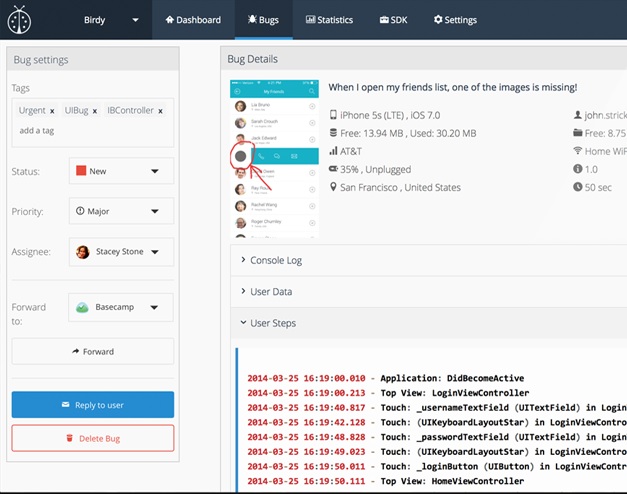
Below are some notable features of this tool.
- Allows taking screenshot with highlighting the area where the bug is noticed.
- Can be integrated with various bug tracking tools. Supported tools for integration are: JIRA, BitBucket, Github, Basecamp and many more.
- Crash reporting is also possible along with meaningful stack trace information.
- Comprehensive details about bug. It captures details such as user steps, carrier and network info, console log, memory and storage info, duration of test, environment details etc.
- Statistics with help of various charts to get insights and spot trends.
- Easy integration with app.
- Team collaboration.
- Free of cost.
Instabug claims it saves 45% of the time for managing bugs. Considering that, this tool is very useful for software testers to report bug from mobile device. Also, its low footprint ensures minimal effects on app performance and its size. As it is available for free, give it a shot and let us know how it goes for you.
Checkout Instabug.
Comments
Post a Comment