Reporting is one of the most crucial tasks in any project’s QA activities. And in load tests, your report is expected to be comprehensive enough for concerned stack holders. However, we have seen many JMeter users complain about lack of reporting capability in JMeter. This article therefore shows a simple trick to generate graphical JMeter report at the end of test run.
This JMeter report is generated in HTML format using Apache Ant tool. So, make sure you have Apache Ant installed and configured properly in your system. After that perform below steps to generate the HMTL report.
- Navigate to ‘extras’ directory in your JMeter setup.
- Open build.xml file located there in choice of your editor.
- Search for ‘style’ attribute in ‘xslt-report’ target of opened Ant file.
- Set ‘style’ value to ‘C:/apache-jmeter-2.11/extras/jmeter-results-detail-report${style_version}.xsl’. Change JMeter directory value as per your installation.
- Save build.xml file and close it.
- Copy your JMeter script(JMX file) in ‘extras’ directory of JMeter.
- Now, open Command Prompt and navigate to ‘extras’ directory.
- Run following command to start load test.
For example if your script name is TestScript.jmx, your command should be as below. - After completion of test run, you should see HTML report in ‘extras’ directory. It should look like below.
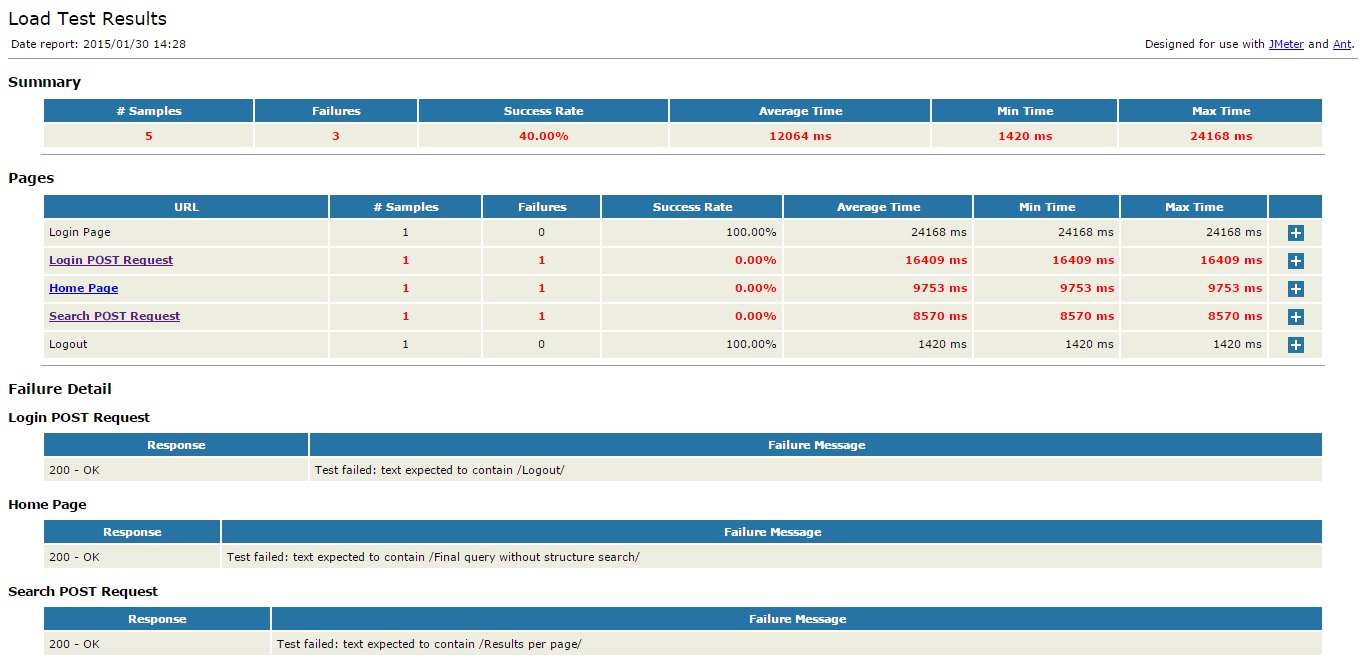
- As you can see in above screenshot, the HTML report contains essentials details such as failure cause, average response time, minimum and maximum times, failure rate etc. You can send this HTML file as part of your performance test result report.
Since JMeter’s capability to generate report out of the box is limited, above trick to generate graphical JMeter report may come in handy to you at some point. Do you know any other ways we can generate reports in JMeter? Share with us in comments.
Comments
Post a Comment