After seeing some great infographics about software testing, here we are exploring a model about mobile testing. COP FLUNG GUN. A mnemonic to remind mobile testers of what to think about when testing mobile apps. This excellent model from Moolya Testing is inspired from James Bach’s SFDPOT (San Francisco Depot) and Jonathan Kohl’s I SLICED UP FUN!.
As mobile apps does not come with help file, it should be intuitive enough for users to have minimal learning curve. Also there are other factors such as network availability, data consumption, location, gestures etc which plays important role in likability of mobile app. This model helps in testing of these important aspects.
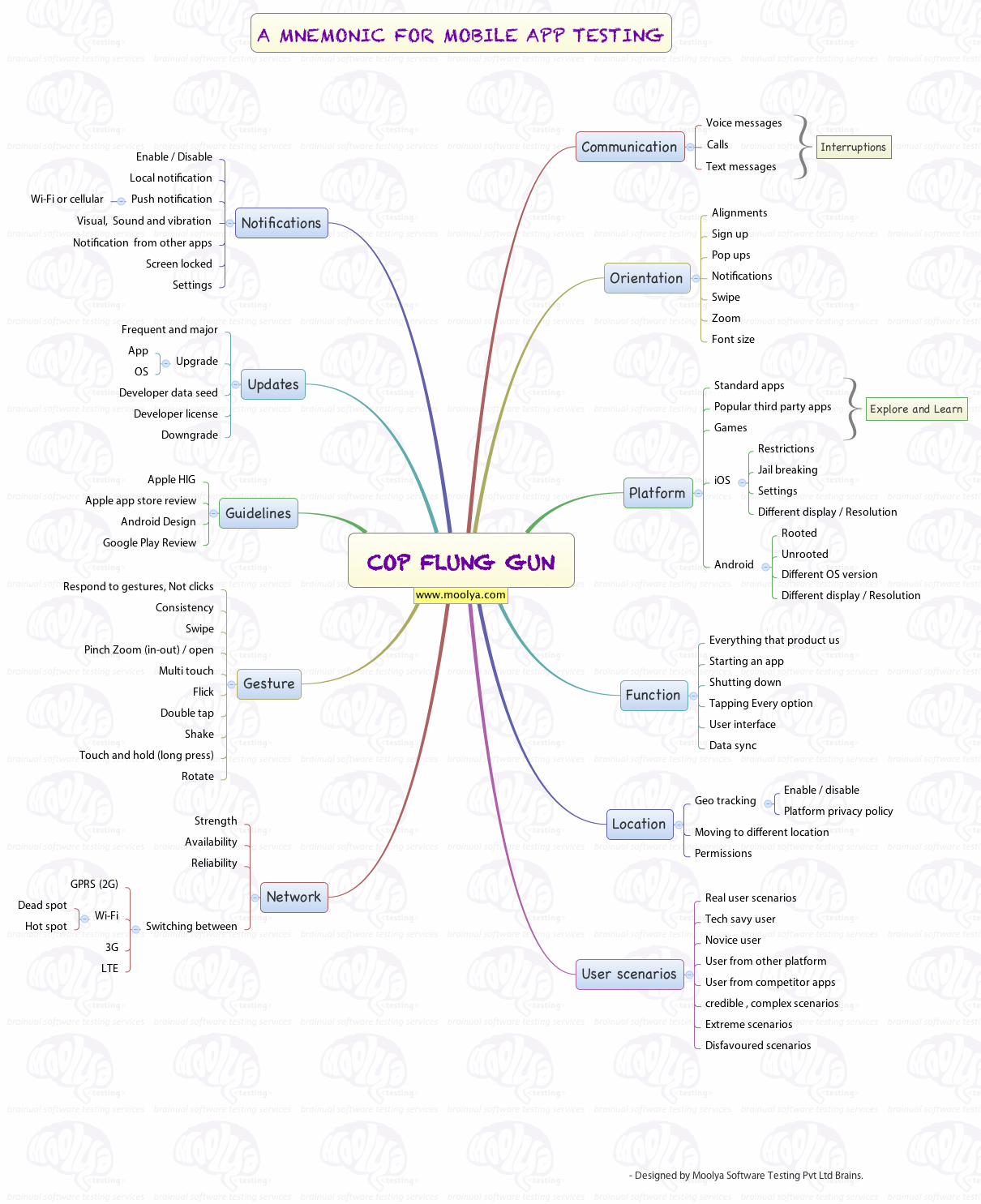
Communication:
It’s a primary function of a mobile device. This model suggests to check how your app behaves when faced with interruptions such as call, SMS, voice messages etc.
It’s a primary function of a mobile device. This model suggests to check how your app behaves when faced with interruptions such as call, SMS, voice messages etc.
Orientation:
Check your app behavior during orientation changes. Test how the app functions on orientation change when filling up a form, with keyboard on, while scrolling etc. Also look for ergonomic and usability tests.
Check your app behavior during orientation changes. Test how the app functions on orientation change when filling up a form, with keyboard on, while scrolling etc. Also look for ergonomic and usability tests.
Platform:
A tester needs to be well-versed with the platform he is testing on. Key here is to use that platform’s standard apps. Testers can test things like how the app behaves in rooted/unrooted/jailbroken phones, in various screen sizes and OS versions etc.
A tester needs to be well-versed with the platform he is testing on. Key here is to use that platform’s standard apps. Testers can test things like how the app behaves in rooted/unrooted/jailbroken phones, in various screen sizes and OS versions etc.
Function:
Check that the app does what it is suppose to do in terms of requirement. Along the way, test scenarios like data entry in forms, change in settings, app interactions.
Check that the app does what it is suppose to do in terms of requirement. Along the way, test scenarios like data entry in forms, change in settings, app interactions.
Location:
This aspect suggests never to test mobile app sitting in one place. Check the Geo location tracking and its settings, whether it follows tracking guidelines, app behavior when moved out of data connection etc.
This aspect suggests never to test mobile app sitting in one place. Check the Geo location tracking and its settings, whether it follows tracking guidelines, app behavior when moved out of data connection etc.
User scenarios:
It’s about thinking real scenarios of how a mobile device and the application would be used by people. Think from an end users perspective and check how power users and novice users would use the app.
It’s about thinking real scenarios of how a mobile device and the application would be used by people. Think from an end users perspective and check how power users and novice users would use the app.
Network:
Mobile applications depend heavily on network. A tester needs to check how the app behaves when moving between Wi-Fi, GPRC, 3G etc and other network related scenarios.
Mobile applications depend heavily on network. A tester needs to check how the app behaves when moving between Wi-Fi, GPRC, 3G etc and other network related scenarios.
Gestures:
If your app supports custom gestures, test them properly. Also check for some standard gestures such as swipe, multi touch, pull to refresh etc.
If your app supports custom gestures, test them properly. Also check for some standard gestures such as swipe, multi touch, pull to refresh etc.
Guidelines:
As adherence to guidelines is required for app store approval, check that your app follows these guidelines. You also need to track any changes in these guidelines.
As adherence to guidelines is required for app store approval, check that your app follows these guidelines. You also need to track any changes in these guidelines.
Updates:
This aspects suggests to check one version lower than latest and explore it. After that you can update to latest version to check the app behavior. As updates are frequent in mobile apps, this aspect is critical to the testing of an app.
This aspects suggests to check one version lower than latest and explore it. After that you can update to latest version to check the app behavior. As updates are frequent in mobile apps, this aspect is critical to the testing of an app.
Notifications:
Check if the app notification is behaving properly. Test notifications in different scenarios like in locked screen, over various network conditions, in sleep mode etc.
Check if the app notification is behaving properly. Test notifications in different scenarios like in locked screen, over various network conditions, in sleep mode etc.
So, these are the “ingredients” of COP FLUNG GUN model. There is another mnemonic in place called COP FLUNG A GUN by Adam Goucher which has an added flavor of A as an Automation.
As you can see, COP FLUNG GUN acts as a cool resource for testers in mobile apps testing. Use it in your testing activities and let us know your view on this.
Comments
Post a Comment