Nobody likes a broken link on a website. It hampers the user experience. And user may leave your site in favor of another if they encounter 404 page. It also affects the website’s search engine ranking because both users and search engines consider broken links as unprofessional. Therefore, it is wise for testers to check broken links in websites they are testing.
Xenu’s Link Sleuth is a free tool which checks for broken links in a website. And in a dead easy way. It scans entire website for broken links. Link verification is done on links, images, frames, plug-ins, backgrounds, local image maps, style sheets and Java applets. At the end, it generates a report of the test run.
We will see how to use this tool to check for broken links on this website. Perform below steps for it.
- Download Xenu’s Link Sleuth.
- Extract it and run a setup.
- Open the program, enter website URL and click OK button.
- It will start checking for broken links on site/URL.
- At the end a report is generated like below image.
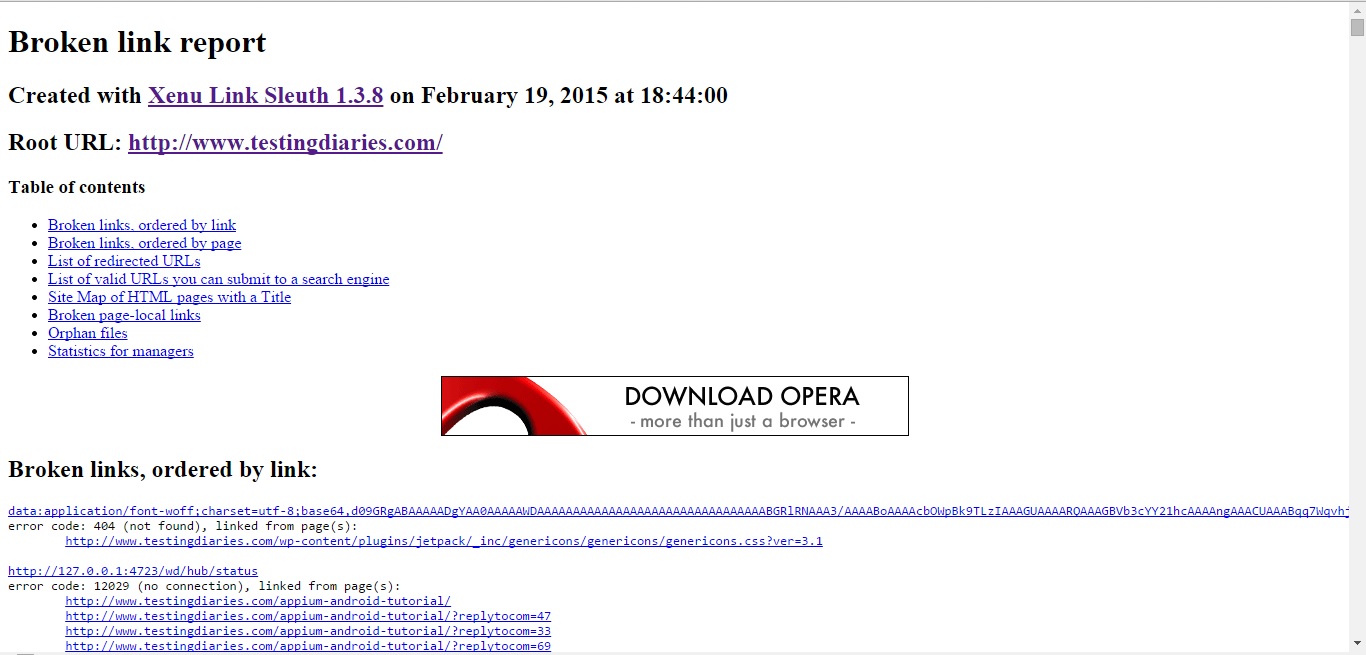
Other features:
- Supports SSL websites
- Partial testing of FTP, gopher and mail URLs
- Detects and reports redirected URLs
- Can be used to find largest pages/images, identify duplicate content, find missing alternative text etc.
- Let’s you check a local HTML file for broken links
The only shortcoming that we found in this tool is it’s only available for Windows platform. All in all, Xenu’s Link Sleuth is a great tool to check broken links in a website. It does what it promises without much hassle. Give it a try during your testing activities and let us know how it goes for you.
Comments
Post a Comment