Sending email is a mundane activity in any professional’s life. It’s a common medium for communication nowadays. Therefore performance testing of email server is not only important but necessary for an organization. JMeter can be helpful to perform load testing in such scenarios. In this tutorial, we will see how JMeter can be used to send email. We will use SMTP Sampler of JMeter to send an email. JavaMail API is needed to enable email functionality in JMeter. Download it from here and paste the jar in JMeter’s lib folder. Now, perform below steps to configure SMTP Sampler. Add a new Thread Group under Test Plan. Right click on Thread Group and select Add–>Sampler–>SMTP Sampler. We need to populate SMTP server’s details in this sampler. We will use GMail for sending an email. For this, enter these values in SMTP Sampler fields. Server: smtp.googlemail.com, Port: 587. Provide values in Email Address From and To fields of Mail Settings section to specify sender...
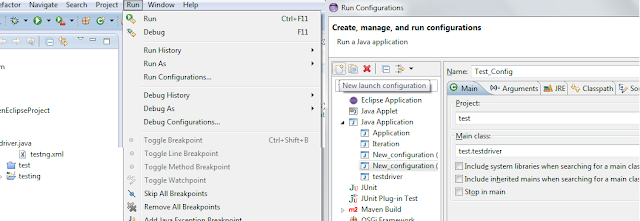
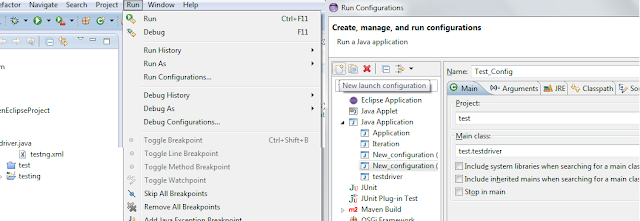
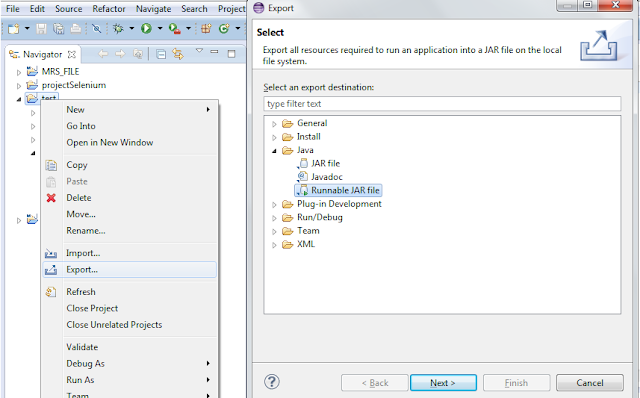
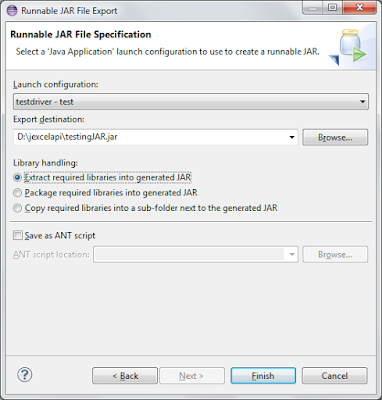

Comments
Post a Comment